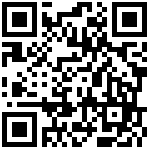- 获取角色列表
- 准备静态结构
- 封装接口
- 编写渲染逻辑
- 角色列表点击激活交互实现
- 功能权限列表渲染
- 准备模版
- 封装接口并获取数据
- 3. 适配Tree标题
- 4. 定制tree样式
- 5. 禁用功能实现
- 高亮权限点
- 1. 点击左侧列表获取roleId
- 2. 封装请求接口
- 3. 根据当前roleId获取权限点列表
- 4. 高亮Tree节点
- 5. 初始化时获取当前角色权限点
- 角色成员列表渲染
- tabs改造结构
- 封装接口
- 3. 组件逻辑编写
- 新增角色
- 准备路由
- step组件激活控制
- 角色信息表单校验
- 渲染权限配置初始化Tree列表
- 检查权限配置是否至少选择一项
- 检查并完成-回填数据
- 检查并完成-禁用Tree
- 检查并完成-确认添加
- 编辑角色
- 准备下拉框
- 1. 跳转编辑携带roleId
- 2. 回填当前角色信息
- 3. 确认修改
- 删除角色
- 1. 封装接口
- 2. 编写删除逻辑
获取角色列表
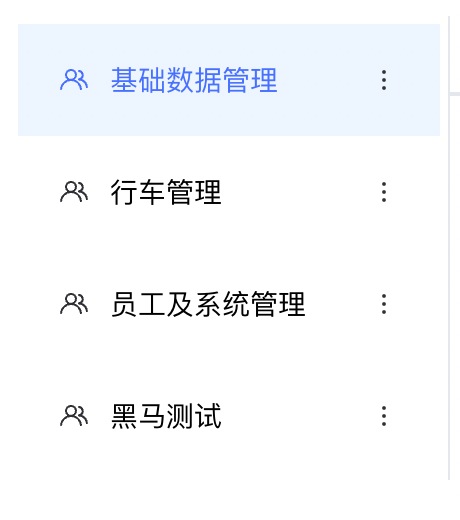
准备静态结构
<template>
<div class="role-container">
<div class="left-wrapper">
<div v-for="item in []" :key="item.roleId" class="role-item">
<div class="role-info">
<svg-icon icon-class="user" class="icon" />
管理员
</div>
<div class="more">
<svg-icon icon-class="more"/>
</div>
</div>
<el-button class="addBtn" size="mini">添加角色</el-button>
</div>
</div>
</template>
<script>
export default {
name: 'Role',
}
</script>
<style scoped lang="scss">
.role-container {
display: flex;
font-size: 14px;
background-color: #fff;
padding:20px;
.left-wrapper {
width: 200px;
border-right: 1px solid #e4e7ec;
padding: 4px;
text-align: center;
.role-item {
position: relative;
height: 56px;
display: flex;
align-items: center;
justify-content: space-between;
padding: 0 20px;
cursor: pointer;
&.active {
background: #edf5ff;
color: #4770ff;
}
}
.role-info {
display: flex;
align-items: center;
.icon {
margin-right: 10px;
}
}
.more {
display: flex;
align-items: center;
}
.addBtn{
width: 100%;
margin-top: 20px;
}
}
.right-wrapper {
flex: 1;
.tree-wrapper {
display: flex;
justify-content: space-between;
.tree-item {
flex: 1;
border-right: 1px solid #e4e7ec;
padding: 0px 4px;
text-align: center;
.tree-title {
background: #f5f7fa;
text-align: center;
padding: 10px 0;
margin-bottom: 12px;
}
}
}
::v-deep .el-tabs__nav-wrap {
padding-left: 20px;
}
.user-wrapper{
padding:20px;
}
}
}
</style>封装接口
/**
* 获取角色列表
* @param { page, pageSize} params
* @returns
*/
export function getRoleListAPI(params) {
return request({
url: '/park/sys/role',
params
})
}编写渲染逻辑
<template>
<div class="role-container">
<div class="left-wrapper">
<div v-for="item in roleList" :key="item.roleId" class="role-item">
<div class="role-info">
<svg-icon icon-class="user" class="icon" />
{{ item.roleName }}
</div>
<div class="more">
<svg-icon name="more" />
</div>
</div>
<el-button class="addBtn" size="mini">添加角色</el-button>
</div>
</div>
</template>
<script>
import { getRoleListAPI } from '@/apis/system'
export default {
name: 'Role',
data() {
return {
roleList: []
}
},
mounted() {
this.getRoleList()
},
methods: {
async getRoleList() {
const res = await getRoleListAPI()
this.roleList = res.data
}
}
}
</script>
<style scoped lang="scss">
.role-container {
display: flex;
font-size: 14px;
background-color: #fff;
padding:20px;
.left-wrapper {
width: 200px;
border-right: 1px solid #e4e7ec;
padding: 4px;
text-align: center;
.role-item {
position: relative;
height: 56px;
display: flex;
align-items: center;
justify-content: space-between;
padding: 0 20px;
cursor: pointer;
&.active {
background: #edf5ff;
color: #4770ff;
}
}
.role-info {
display: flex;
align-items: center;
.icon {
margin-right: 10px;
}
}
.more {
display: flex;
align-items: center;
}
.addBtn{
width: 100%;
margin-top: 20px;
}
}
.right-wrapper {
flex: 1;
.tree-wrapper {
display: flex;
justify-content: space-between;
.tree-item {
flex: 1;
border-right: 1px solid #e4e7ec;
padding: 0px 4px;
text-align: center;
.tree-title {
background: #f5f7fa;
text-align: center;
padding: 10px 0;
margin-bottom: 12px;
}
}
}
::v-deep .el-tabs__nav-wrap {
padding-left: 20px;
}
.user-wrapper{
padding:20px;
}
}
}
</style>角色列表点击激活交互实现
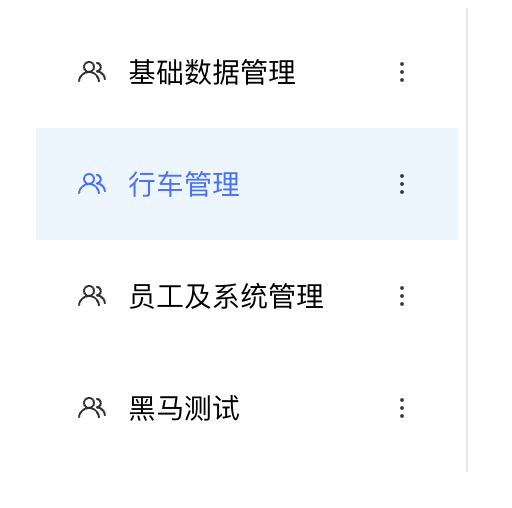
核心实现思路:
- 记录当前点击激活项index
- 通过动态类名class控制
role-item元素的激活类名- 通过动态类名class控制
svg-icon组件的name属性
<template>
<div
v-for="(item,index) in roleList"
:key="item.roleId"
class="role-item"
:class="{active: index === activeIndex}"
@click="changeRole(index)"
>
<div class="role-info">
<svg-icon :icon-class="index === activeIndex ? 'user-active' : 'user'" class="icon" />
{{ item.roleName }}
</div>
<div class="more">
<svg-icon icon-class="more" />
</div>
</div>
</template>
<script>
export default {
name: 'Role',
data() {
return {
activeIndex: 0
}
},
methods: {
// 切换角色
changeRole(idx) {
this.activeIndex = idx
}
}
}
</script>功能权限列表渲染
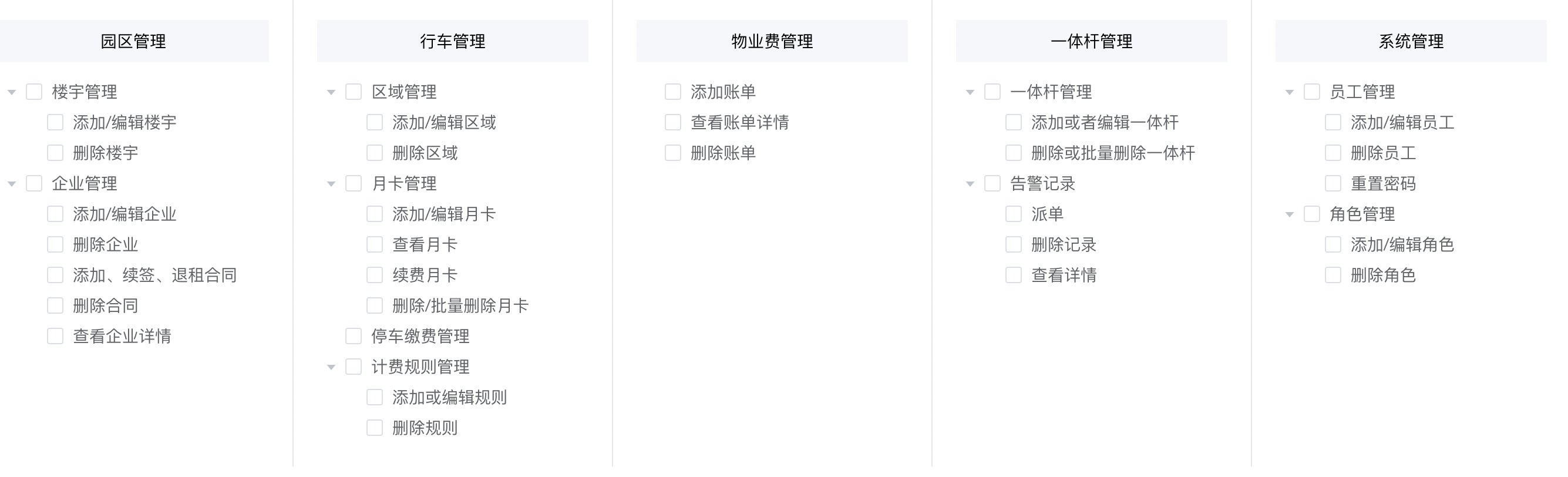
核心思路:
- 获取树形数据
- 是用elementUI的tree组件渲染
- 按照业务做细节调整
准备模版
<div class="left-wrapper"> 省略代码 </div>
<div class="right-wrapper">
<div class="tree-wrapper">
<div v-for="item in []" :key="item.id" class="tree-item">
<div class="tree-title"> 楼宇管理 </div>
<el-tree
:data="[]"
/>
</div>
</div>
</div封装接口并获取数据
/**
* 获取tree权限列表
* @returns
*/
export function getTreeListAPI() {
return request({
url: '/park/sys/permision/all/tree'
})
}
// 组件中获取功能权限列表
data() {
return {
treeList: [], // 权限树形列表
}
}
async getTreeList() {
const res = await getTreeListAPI()
this.treeList = res.data
}
mounted() {
this.getTreeList()
}
// 组件中渲染模版
<div v-for="item in treeList" :key="item.id" class="tree-item">
<div class="tree-title">{{ item.title }}</div>
<el-tree
:data="item.children"
show-checkbox
default-expand-all
node-key="id"
/>
</div>3. 适配Tree标题
<el-tree
:props="{ label: 'title' }"
/>4. 定制tree样式
- show-checkbox 定制选择框
- default-expand-all 定制默认展开所有
<!-- 树形结构 -->
<el-tree
:props="{label:'title'}"
:data="item.children"
show-checkbox
:default-expand-all="true"
/>5. 禁用功能实现
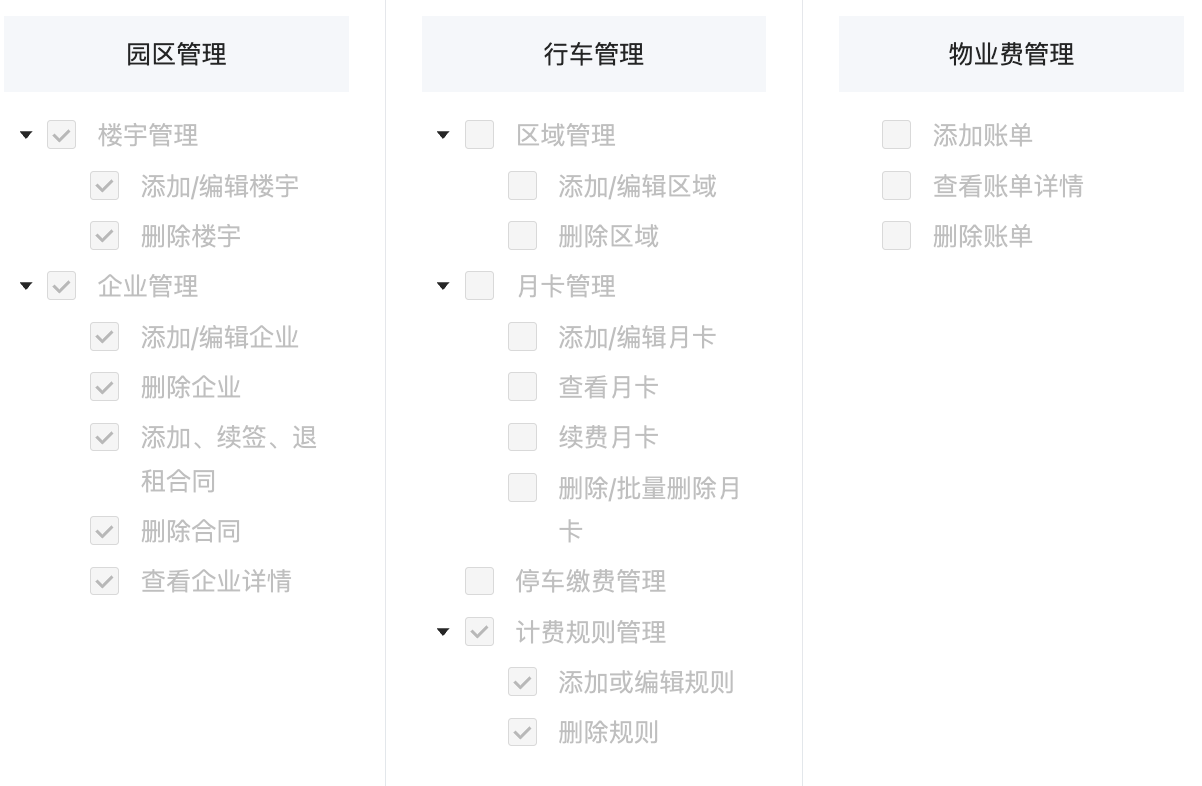
// 递归处理函数
function addDisabled(treeList) {
treeList.forEach(item => {
item.disabled = true
// 递归处理
if (item.children) {
addDisabled(item.children)
}
})
}
// 获取tree数据
async getTreeList() {
const res = await getTreeListAPI()
this.treeList = res.data
// 禁用
// 目标:treeList里面的每一项以及嵌套的子项都添加一个disabled = true
addDisabled(this.treeList)
}高亮权限点
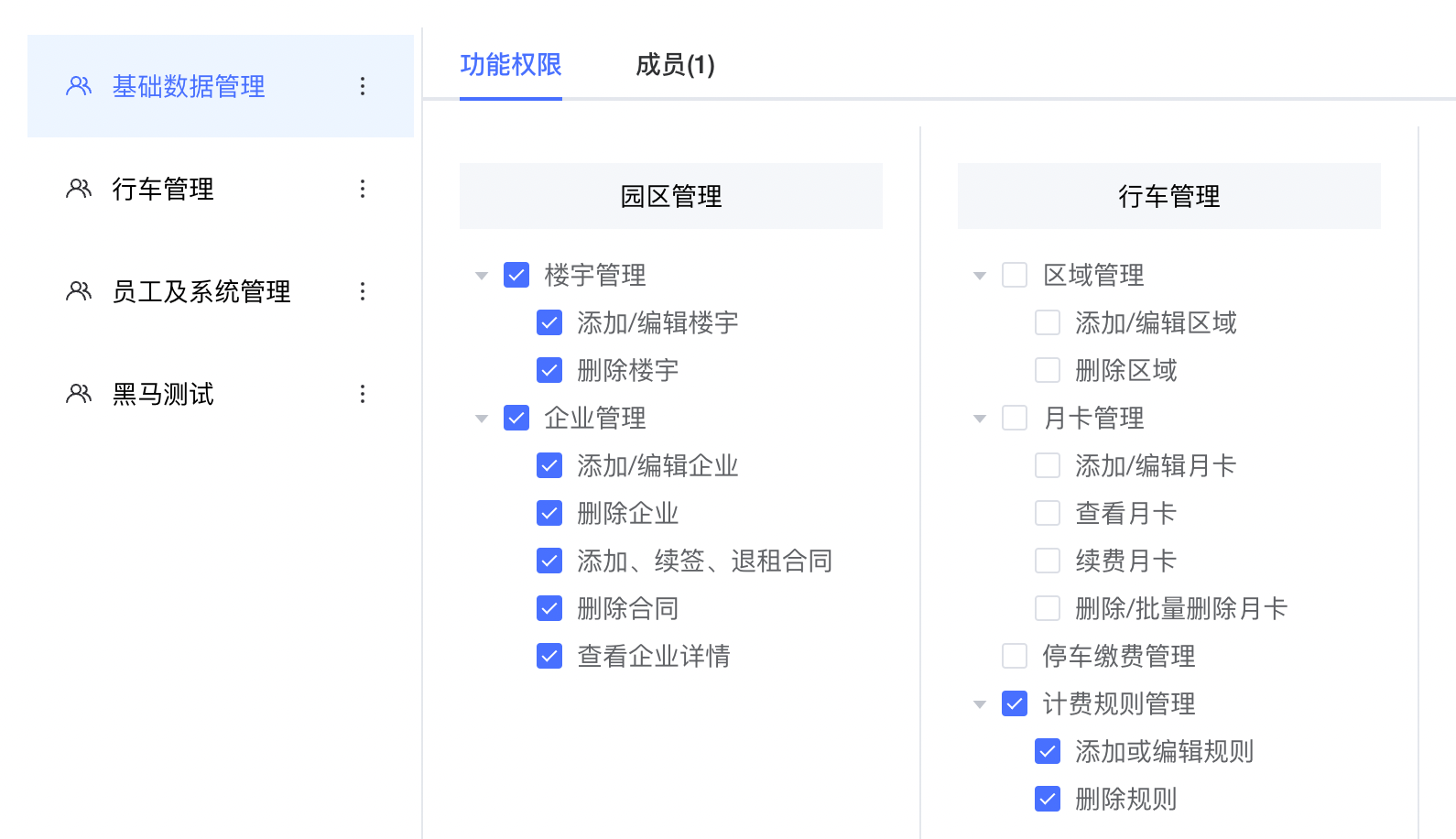
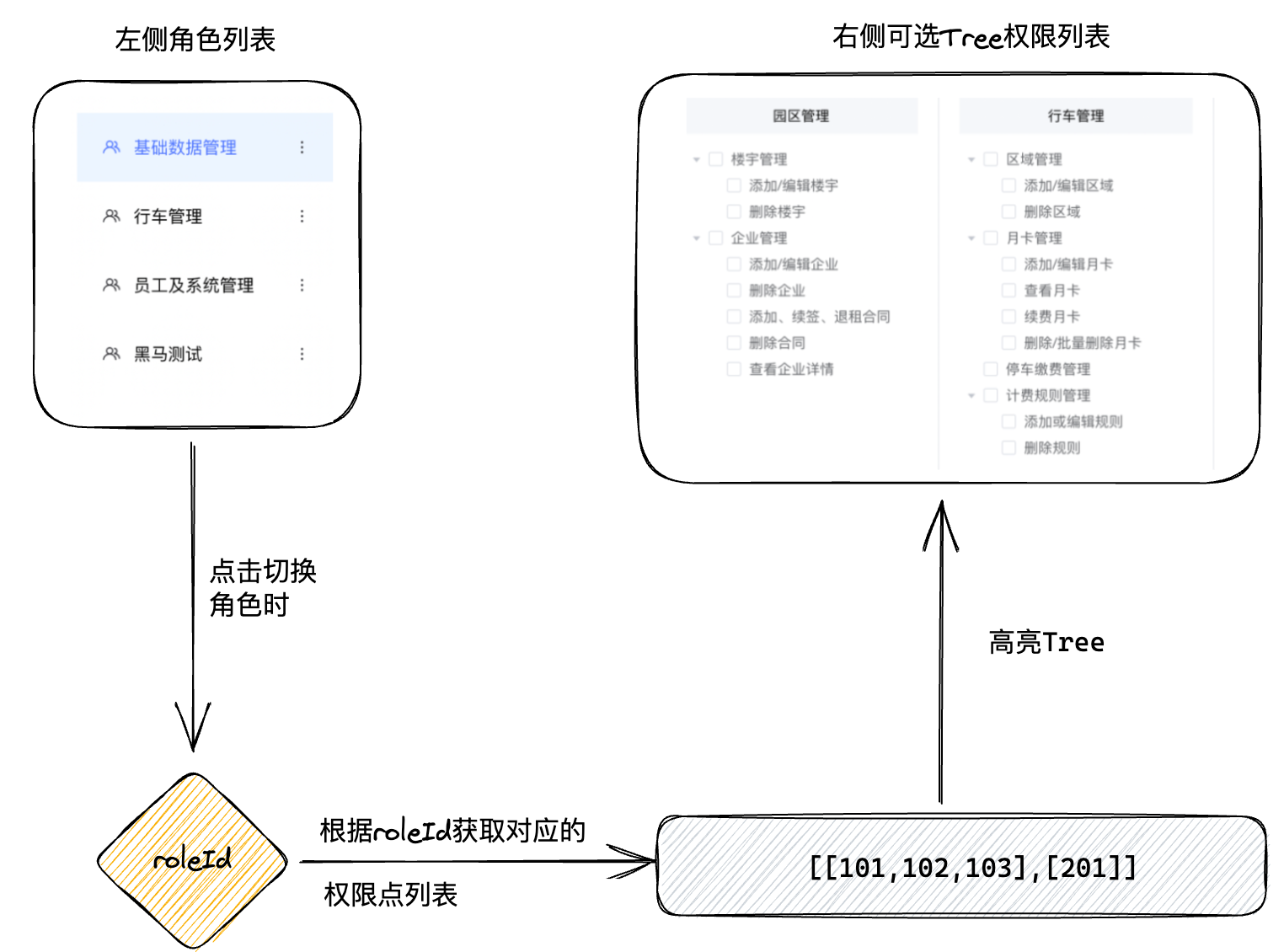
核心思路
- 点击左侧角色列表拿到激活角色roleId
- 使用角色roleId获取当前角色对应的权限点数组列表
- 在权限树形组件中完成高亮
- 组件初始化时完成第一个角色对应的Tree高亮
1. 点击左侧列表获取roleId
// 切换角色是获取roleId
changeRole(idx) {
this.activeIndex = idx
// 获取当前角色下的权限点数据列表
const roleId = this.roleList[idx].roleId
console.log(roleId)
}2. 封装请求接口
/**
* 获取当前角色权限点列表
* @returns
*/
export function getRoleDetailAPI(roleId) {
return request({
url: `/park/sys/role/${roleId}`
})
}3. 根据当前roleId获取权限点列表
data() {
return {
perms: [] // 当前角色权限点列表
}
}
// 封装请求方法
async getRoleDetail(roleId) {
const res = await getRoleDetailAPI(roleId)
this.perms = res.data.perms
}
// 切换角色
changeRole(idx,roleId) {
this.activeIndex = idx
// 获取当前角色下的权限点数据列表
this.getRoleDetail(roleId)
}4. 高亮Tree节点
高亮方法:setCheckedKeys 方法
<el-tree ref="tree"/>
// 获取当前角色详情
async getRoleDetail(roleId) {
const res = await getRoleDetailAPI(roleId)
this.perms = res.data.perms
// 高亮权限列表
const treeComponentList = this.$refs.tree
// 调用setCheckedKeys方法
treeComponentList.forEach((tree, index) => {
tree.setCheckedKeys(this.perms[index])
})
}5. 初始化时获取当前角色权限点
注意事项:确保roleList和TreeList完成之后,再请求perms
// 生命周期里先以第一项roleId获取
async mounted() {
// 先获取角色列表和可选权限列表
await this.getRoleList()
await this.getTreeList()
// 再获取当前角色下的权限列表
this.getRoleDetail(this.roleList[0].roleId)
}角色成员列表渲染
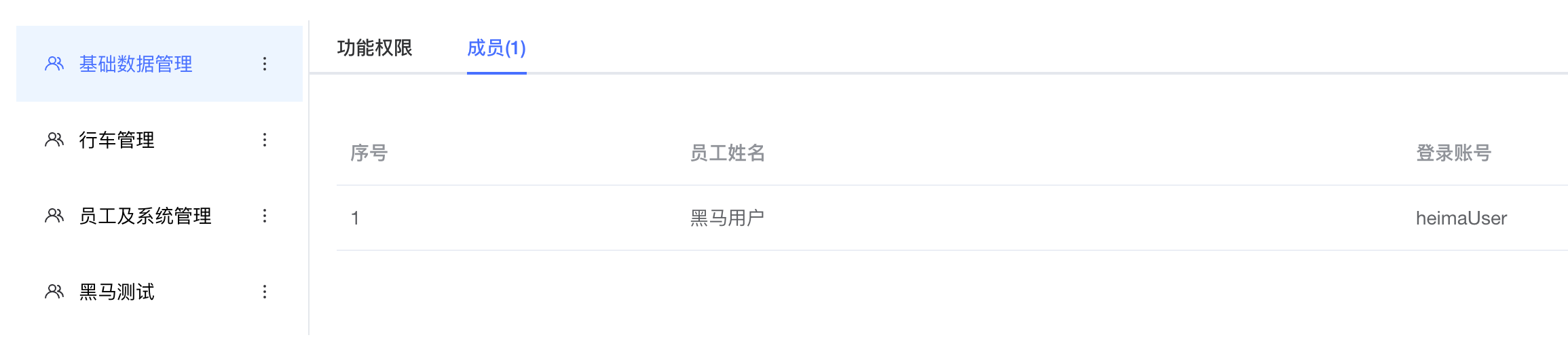
tabs改造结构
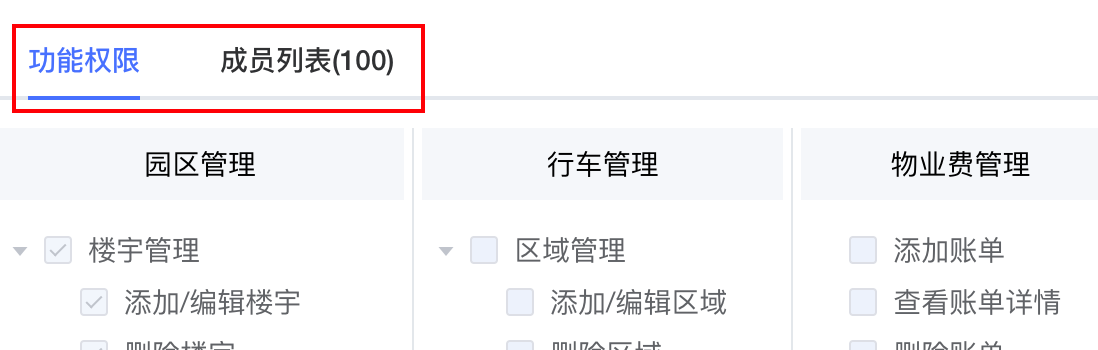
<el-tabs v-model="activeName">
<el-tab-pane label="功能权限" name="tree">
<div class="tree-wrapper">
<div v-for="item in treeList" :key="item.id" class="tree-item">
<!-- title -->
<div class="tree-title">{{ item.title }}</div>
<!-- 树形结构 -->
<el-tree
ref="tree"
:props="{label:'title'}"
:data="item.children"
show-checkbox
:default-expand-all="true"
node-key="id"
/>
</div>
</div>
</el-tab-pane>
<el-tab-pane label="成员列表(100)" name="member">成员管理</el-tab-pane>
</el-tabs>
data() {
return {
activeName: 'tree' // 默认打开tree
}
}封装接口
/**
* 获取角色成员列表
* @returns
*/
export function getRoleUserAPI(roleId) {
return request({
url: `/park/sys/roleUser/${roleId}`
})
}3. 组件逻辑编写
data() {
return {
roleUserList: [] // 当前角色下的成员列表
}
}
// 封装获取当前角色下的成员的方法
async getRoleUserList(roleId) {
const res = await getRoleUserAPI(roleId)
this.roleUserList = res.data.rows
}
async mounted() {
// 获取角色列表(必须加await)
await this.getRoleList()
await this.getTreeList()
this.getRoleDetail(this.roleList[0].roleId)
this.getRoleUserList(this.roleList[0].roleId)
}
// 切换角色
changeRole(idx) {
this.activeIndex = idx
// 1. 获取当前角色下的权限点数据列表
const roleId = this.roleList[idx].roleId
this.getRoleDetail(roleId)
// 2. 获取当前角色下的成员数据列表
this.getRoleUserList(roleId)
}
// 模版渲染
<el-tab-pane :label="`成员(${roleUserList.length})`" name="user">
<div class="user-wrapper">
<el-table
:data="roleUserList"
style="width: 100%"
>
<el-table-column
type="index"
width="250"
label="序号"
/>
<el-table-column
prop="name"
label="员工姓名"
/>
<el-table-column
prop="userName"
label="登录账号"
/>
</el-table>
</div>
</el-tab-pane>新增角色
准备路由
<template>
<div class="add-role">
<header class="add-header">
<div class="left">
<span class="arrow" @click="$router.back()"><i class="el-icon-arrow-left" />返回</span>
<span>|</span>
<span>添加角色</span>
</div>
<div class="right">
黑马程序员
</div>
</header>
<main class="add-main">
<div class="step-container">
<el-steps direction="vertical" :active="1">
<el-step title="角色信息" />
<el-step title="权限信息" />
<el-step title="检查并完成" />
</el-steps>
</div>
<div class="form-container">
<div class="title">角色信息</div>
<div class="form">
角色信息内容
</div>
</div>
<div class="form-container">
<div class="title">权限配置</div>
<div class="form">
权限配置内容
</div>
</div>
<div class="form-container">
<div class="title">检查并完成</div>
<div class="form">
检查并完成内容
</div>
</div>
</main>
<footer class="add-footer">
<div class="btn-container">
<el-button>上一步</el-button>
<el-button type="primary">下一步</el-button>
</div>
</footer>
</div>
</template>
<script>
export default {
}
</script>
<style scoped lang="scss">
.add-role {
background-color: #f4f6f8;
height: 100vh;
.add-header {
display: flex;
justify-content: space-between;
padding: 0 20px;
height: 64px;
line-height: 64px;
font-size: 16px;
font-weight: bold;
background-color: #fff;
.left {
span {
margin-right: 4px;
}
.arrow {
cursor: pointer;
}
}
.right {
text-align: right;
}
}
.add-main {
position: fixed;
top: 64px;
bottom: 88px;
width: 100%;
overflow-y: auto;
background: #f4f6f8;
padding: 20px 230px;
display: flex;
.step-container {
height: 400px;
width: 200px;
}
.form-container {
flex:1;
background-color: #fff;
overflow-y: auto;
.title {
height: 60px;
line-height: 60px;
padding-left: 20px;
}
.form {
margin-bottom: 20px;
padding: 20px 65px 24px;
.el-form {
display: flex;
flex-wrap: wrap;
}
.info{
font-size:14px;
color:#666;
.form-item{
margin-bottom:20px;
}
}
}
.form-box{
width: 600px;
display: flex;
flex-direction: column;
}
}
}
.add-footer {
position: fixed;
bottom: 0;
width: 100%;
padding: 24px 50px;
color: #000000d9;
font-size: 14px;
background: #fff;
text-align: center;
z-index: 10001;
}
.tree-wrapper {
display: flex;
justify-content: space-between;
flex-wrap: wrap;
.tree-item {
flex: 1;
padding: 0px 4px;
text-align: center;
.tree-title {
background: #f5f7fa;
text-align: center;
padding: 10px 0;
margin-bottom: 12px;
}
}
}
}
</style>{
path: '/roleAdd',
component: () => import('@/views/System/role/AddRole')
}<el-button class="addBtn" size="mini" @click="$router.push('/roleAdd')">
添加角色
</el-button>step组件激活控制
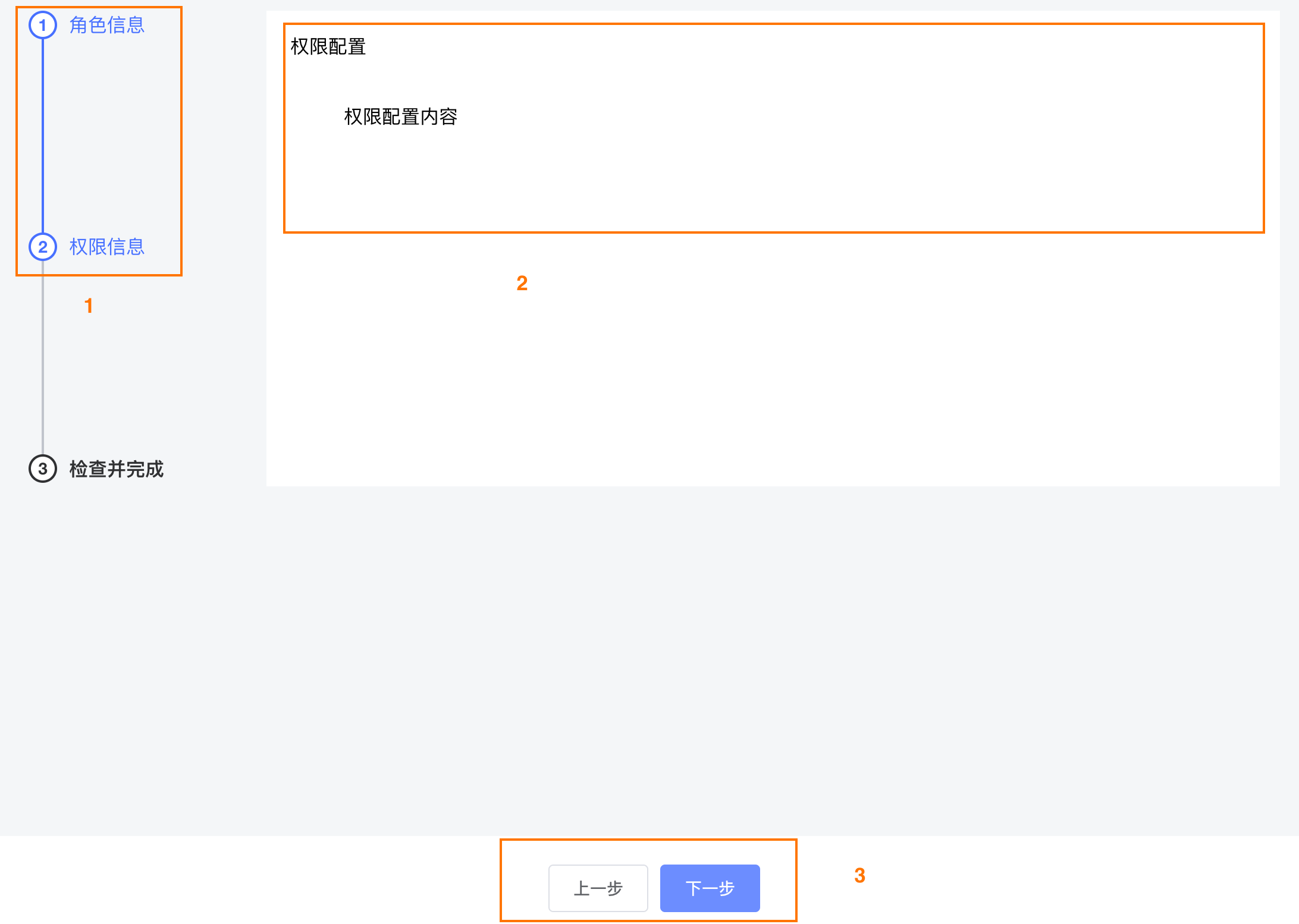
核心思路:页面中一共有三种状态,角色信息 -> 权限信息 -> 检查并完成,1-2-3代表着三种状态,我们定义一个状态码activeStep,在上一步和下一步点击的时候操作这个activeStep
- 点击下一步,activeStep++, 到3停下来
- 点击上一步,activeStep–, 到1停下来
- 三种状态的内容区域,通过v-show进行控制显示也隐藏
- 上一步按钮activeStep大于1时才显示,下一步按钮activeStep小于3显示
- 确认添加按钮,activeStep等于3时显示
<template>
<div class="add-role">
<main class="add-main">
<div class="step-container">
<el-steps direction="vertical" :active="activeStep">
<el-step title="角色信息" />
<el-step title="权限信息" />
<el-step title="检查并完成" />
</el-steps>
</div>
<div v-show="activeStep === 1" class="form-container">
<div class="title">角色信息</div>
<div class="form">
角色信息内容
</div>
</div>
<div v-show="activeStep === 2" class="form-container">
<div class="title">权限配置</div>
<div class="form">
权限配置内容
</div>
</div>
<div v-show="activeStep === 3" class="form-container">
<div class="title">检查并完成</div>
<div class="form">
检查并完成内容
</div>
</div>
</main>
<footer class="add-footer">
<div class="btn-container">
<el-button v-if="activeStep > 1" @click="decreseStep">上一步</el-button>
<el-button v-if="activeStep < 3" type="primary" @click="increseStep">下一步</el-button>
<el-button v-if="activeStep === 3" type="primary">确认添加</el-button>
</div>
</footer>
</div>
</template>
<script>
export default {
data() {
return {
activeStep: 1
}
},
methods: {
decreseStep() {
if (this.activeStep === 1) return
this.activeStep--
},
increseStep() {
if (this.activeStep === 3) return
this.activeStep++
}
}
}
</script>角色信息表单校验
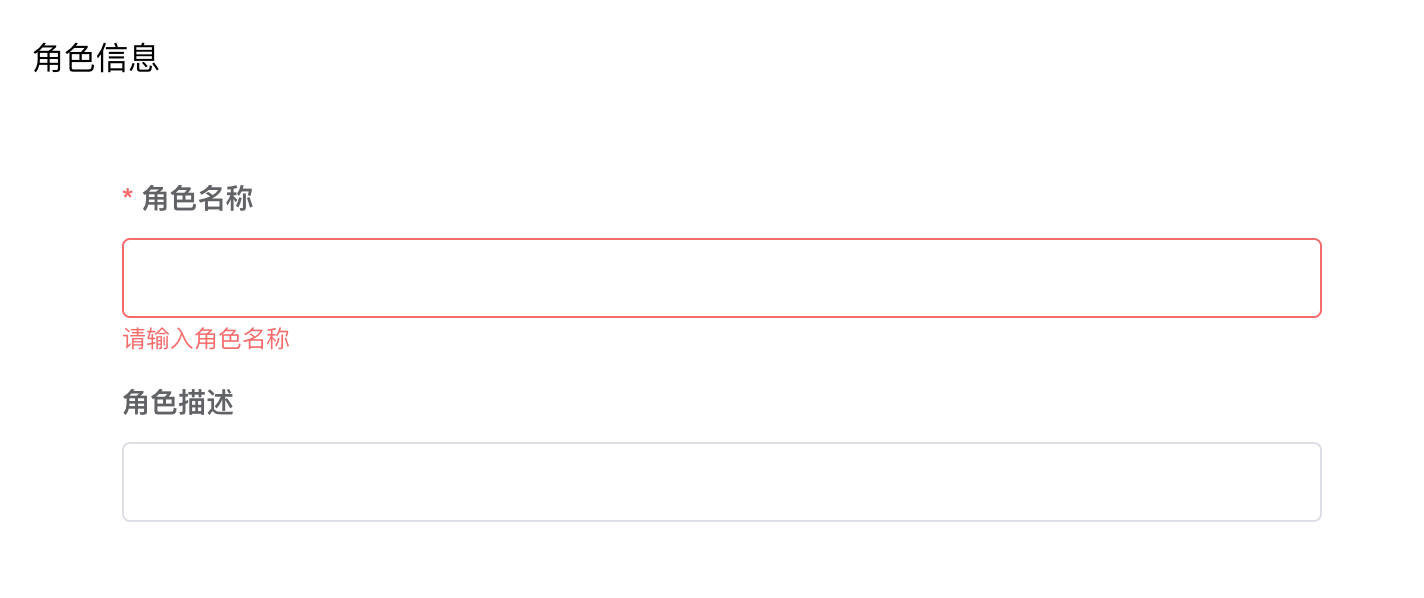
核心思路:
- 只有activeStep等于1时,也就是当前处于角色信息状态时才进行校验
- 校验通过之后才能让activeStep++,进入下一个状态
<div class="form">
<el-form class="form-box" :model="roleForm" :rules="roleRules">
<el-form-item label="角色名称" prop="roleName">
<el-input v-model="roleForm.roleName" />
</el-form-item>
<el-form-item label="角色描述">
<el-input v-model="roleForm.remark" />
</el-form-item>
</el-form>
</div>
data() {
return {
activeStep: 1,
roleForm: {
roleName: '',
remark: ''
},
roleRules: {
roleName: [
{ required: true, message: '请输入角色名称', trigger: 'blur' }
]
}
}
}
// 下一步
increseStep() {
if (this.activeStep === 3) return
if (this.activeStep === 1) {
// 当前是角色信息状态,进行表单校验
this.$refs.roleForm.validate(valid => {
if (valid) {
// 校验通过才能进入下一个状态
this.activeStep++
}
})
}
}渲染权限配置初始化Tree列表
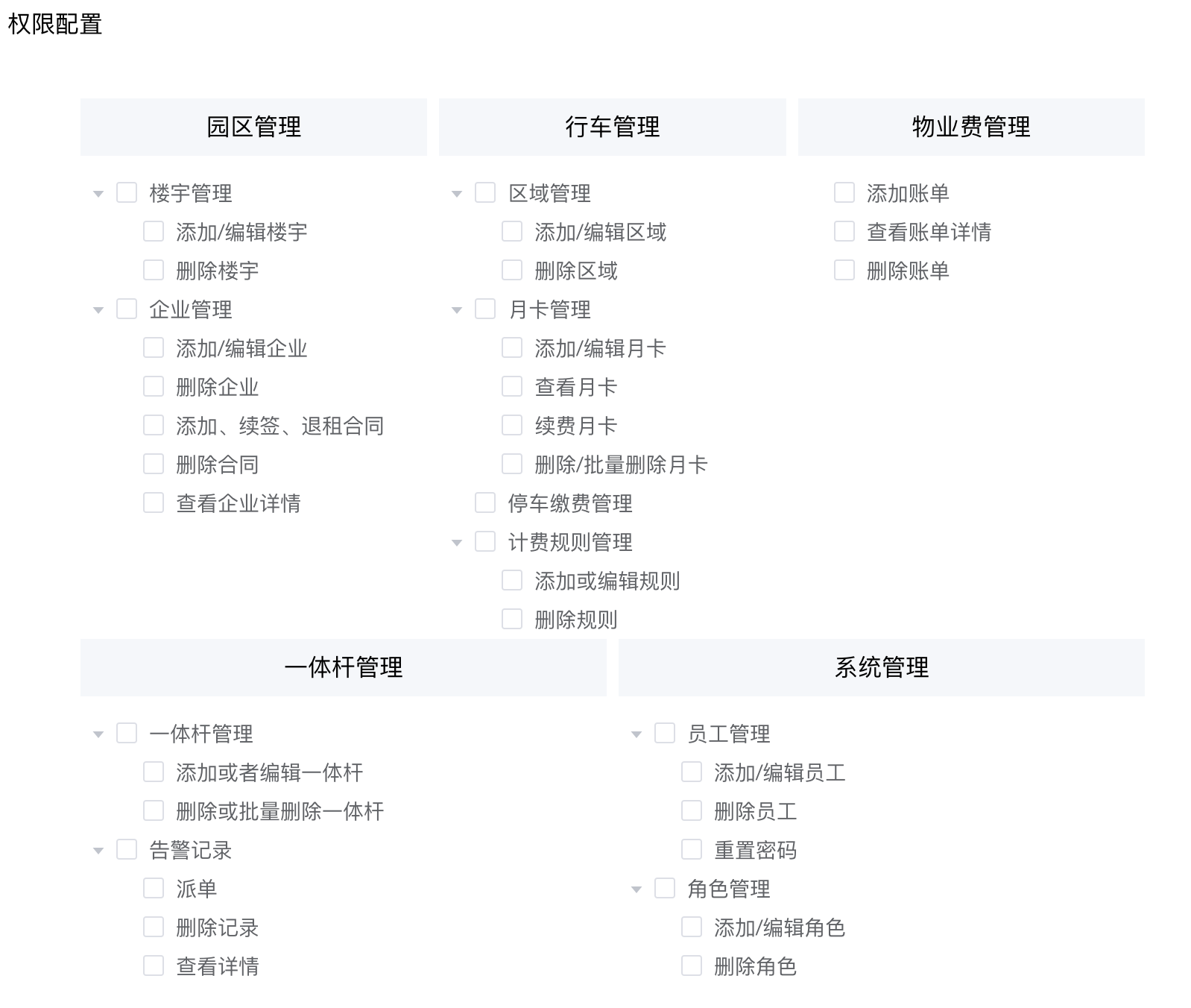
核心思路:和列表中所渲染的Tree数据是一样的,选择在组件初始化的时候就渲染到页面中,这样切换到这里的时候体验更好一些
<template>
<div class="tree-wrapper">
<div v-for="item in treeList" :key="item.id" class="tree-item">
<div class="tree-title">{{ item.title }}</div>
<el-tree
ref="tree"
:data="item.children"
show-checkbox
default-expand-all
node-key="id"
highlight-current
:props="{ label: 'title' }"
/>
</div>
</div>
</template>
<script>
import { getTreeListAPI } from '@/api/role'
export default {
data() {
return {
treeList: [] // 权限树形列表
}
},
mounted() {
// 在初始化时候就加载好
this.getTreeList()
},
methods: {
// 获取功能权限列表
async getTreeList() {
const res = await getTreeListAPI()
this.treeList = res.data
}
}
}
</script>检查权限配置是否至少选择一项
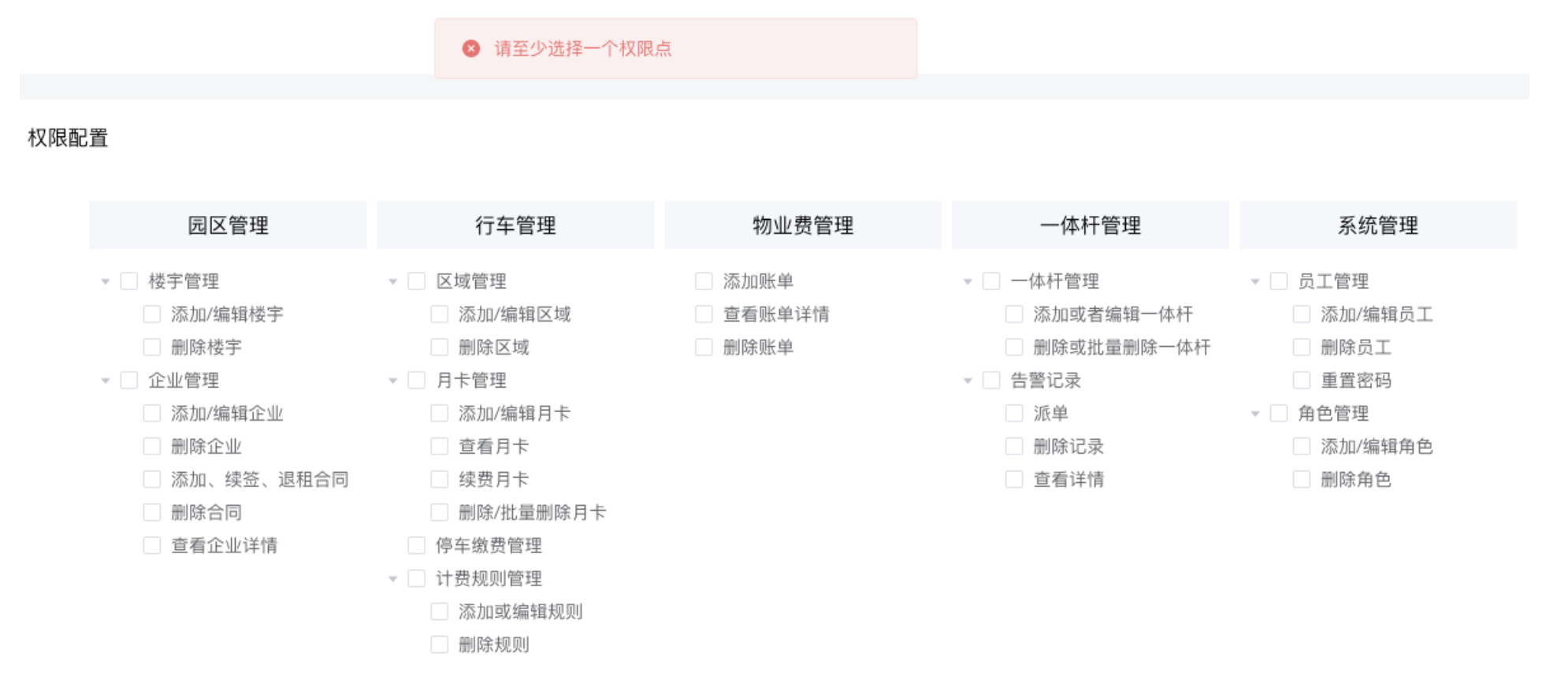
核心思路:通过调用Tree实例方法,拿到选中的节点数组,检查数组长度是否为零
- 如果长度为零,代表没有选中任何东西,提示用户,不进入下一步
- 如果长度不为零,代表选中了,直接进入下一步
nextStep() {
if (this.activeStep === 3) return
if (this.activeStep === 1) {
// 当前是角色信息状态
} else if (this.activeStep === 2) {
// 当前是权限信息状态
this.roleForm.perms = []
this.$refs.tree.forEach(tree => {
this.roleForm.perms.push(tree.getCheckedKeys())
})
// 如果长度为零 没有选中任何东西
if (this.roleForm.perms.flat().length === 0) {
this.$message({
type: 'error',
message: '请至少选择一个权限点'
})
} else {
// 进入到下一页
this.activeStep++
}
}
}检查并完成-回填数据
核心思路:把前两步用户输入和选择的内容在页面中显示出来,做最后确认,重点是树形数据的回填
- 拿到Tree实例,注意另起一个名字,避免和第二步的tree冲突
- 在成功从状态2进入到状态2时 调用 setCheckedKeys 方法 传入对应的选中节点数组
<div v-show="activeStep === 3" class="form-container">
<div class="title">检查并完成</div>
<div class="form">
<div class="info">
<div class="form-item">角色名称:{{ roleForm.roleName }}</div>
<div class="form-item">角色描述:{{ roleForm.remark }}</div>
<div class="form-item">角色权限:</div>
<div class="tree-wrapper">
<div v-for="item in diabledTree" :key="item.id" class="tree-item">
<div class="tree-title">{{ item.title }}</div>
<el-tree
ref="diabledTree"
:data="item.children"
show-checkbox
default-expand-all
node-key="id"
:highlight-current="false"
:props="{ label: 'title'}"
/>
</div>
</div>
</div>
</div>
</div>
// 下一步
nextStep() {
if (this.activeStep === 3) return
if (this.activeStep === 1) {
// 当前是角色信息状态
} else if (this.activeStep === 2) {
// 当前是权限信息状态
this.roleForm.perms = []
this.$refs.tree.forEach(tree => {
this.roleForm.perms.push(tree.getCheckedKeys())
})
// 如果长度为零 没有选中任何东西
if (this.roleForm.perms.flat().length === 0) {
this.$message({
type: 'error',
message: '请至少选择一个权限点'
})
} else {
// 如果长度不为零,进入到检查并完成
this.activeStep++
// 回填已选择数据
this.$refs.diabledTree.forEach((tree, index) => {
tree.setCheckedKeys(this.roleForm.perms[index])
})
}
}
}检查并完成-禁用Tree
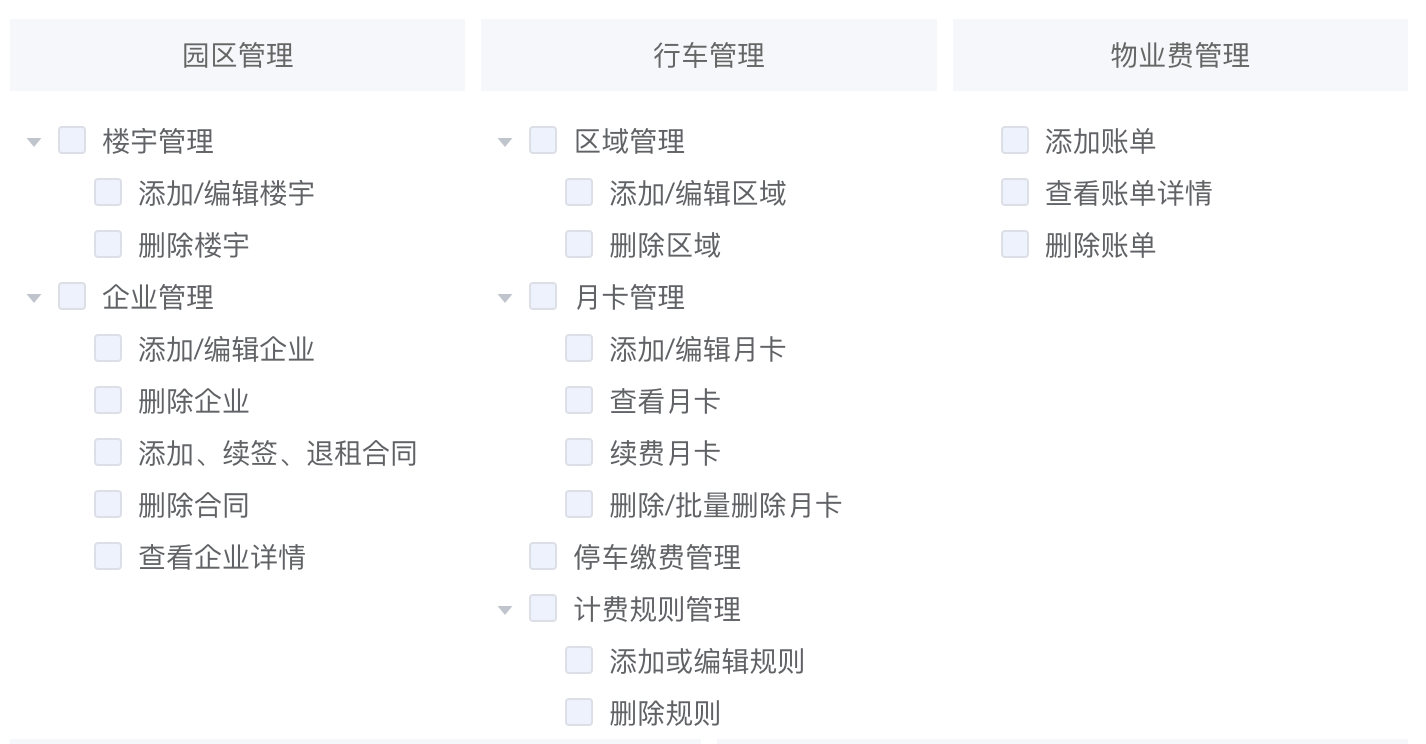
el-tree组件如果想要全部禁用,需要在每一个Item中都添加一个 disabled 字段 值为true
<template>
<div v-for="item in disableTreeList" :key="item.id" class="tree-item">
<div class="tree-title">{{ item.title }}</div>
<el-tree
ref="tree"
:data="item.children"
show-checkbox
default-expand-all
node-key="id"
:highlight-current="false"
:props="{ label: 'title'}"
/>
</div>
</template>
<script>
// 处理禁用函数
export function addDisabled(treeList) {
treeList.forEach(item => {
item.disabled = true
// 递归处理
if (item.children && item.children.length > 0) {
addDisabled(item.children)
}
})
}
export default {
data() {
return {
disableTreeList: [] // 禁用的tree列表
}
},
mounted() {
this.getTreeList()
},
methods: {
async getTreeList() {
const res = await getTreeListAPI()
// 分开管理数据(引用类型 一个地方发生变化另一个地方也变 - 深拷贝)
this.treeList = res.data
this.disabledTreeList = JSON.parse(JSON.stringify(res.data))
// 处理禁用
addDisabled(this.disabledTreeList)
}
}
}
</script>检查并完成-确认添加
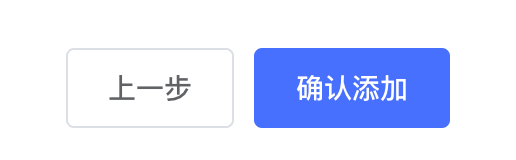
1-封装接口
/**
* 创建角色
* @returns
*/
export function createRoleUserAPI(data) {
return request({
url: `/park/sys/role`,
method: 'POST',
data
})
}2-确认添加
import { createRoleUserAPI } from '@/api/system'
async confirmAdd() {
await createRoleUserAPI(
this.roleForm
)
this.$message({
type: 'success',
message: '添加角色成功'
})
this.$router.back()
}编辑角色
准备下拉框
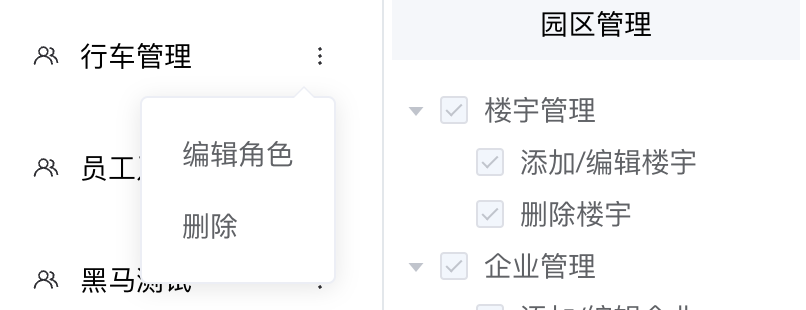
<div class="more">
<el-dropdown>
<span class="el-dropdown-link">
<svg-icon icon-class="more" />
</span>
<el-dropdown-menu slot="dropdown">
<el-dropdown-item>编辑角色</el-dropdown-item>
<el-dropdown-item>删除</el-dropdown-item>
</el-dropdown-menu>
</el-dropdown>
</div>1. 跳转编辑携带roleId
<el-dropdown-item
@click.native="$router.push(`/roleAdd?id=${item.roleId}`)">
编辑角色
</el-dropdown-item>2. 回填当前角色信息
// 缓存roleId
computed: {
roleId() {
return this.$route.query.id
}
}
// 回填数据
async getRoleDetail() {
const res = await getRoleDetailAPI(this.roleId)
const { perms, remark, roleId, roleName } = res.data
// 回填基础表单
this.roleForm = { perms, remark, roleId, roleName }
// 回填Tree
this.$refs.tree.forEach((tree, index) => {
tree.setCheckedKeys(this.roleForm.perms[index])
})
}
mounted() {
if (this.$route.query.id) {
this.getRoleDetail()
}
}3. 确认修改
/**
* 更改角色
* @returns
*/
export function updateRoleAPI(data) {
return request({
url: `/park/sys/role`,
method: 'PUT',
data
})
} async confirmAdd() {
// 编辑
if (this.roleId) {
await updateRoleAPI(this.roleForm)
} else {
// 添加
await createRoleUserAPI(
this.roleForm
)
}
this.$message({
type: 'success',
message: `${this.roleId ? '编辑' : '新增'}角色成功`
})
this.$router.back()
}删除角色
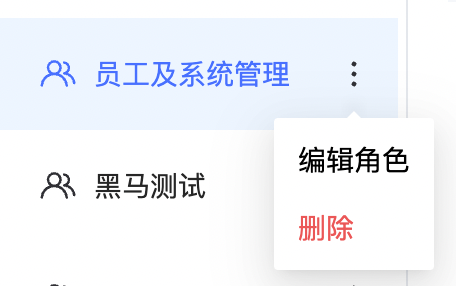
1. 封装接口
/**
* 删除角色
* @returns
*/
export function delRoleUserAPI(roleId) {
return request({
url: `/park/sys/role/${roleId}`,
method: 'DELETE'
})
}2. 编写删除逻辑
<div class="more">
<el-dropdown>
<span class="el-dropdown-link">
<svg-icon name="more" />
</span>
<el-dropdown-menu slot="dropdown">
<el-dropdown-item>编辑角色</el-dropdown-item>
<el-dropdown-item @click.native="delRole(item.roleId)">删除</el-dropdown-item>
</el-dropdown-menu>
</el-dropdown>
</div>
delRole(roleId) {
this.$confirm('是否确认删除当前角色?', '提示', {
confirmButtonText: '确定',
cancelButtonText: '取消',
type: 'warning'
}).then(async() => {
await delRoleUserAPI(roleId)
this.getRoleList()
this.$message({
type: 'success',
message: '删除成功!'
})
})
}作者:王江伟 创建时间:2024-07-17 15:53
最后编辑:王江伟 更新时间:2024-07-23 16:14
最后编辑:王江伟 更新时间:2024-07-23 16:14